Agile or agility is the term used to characterise flexibility and short cycle times. The Agile Manifesto serves as a roadmap for achieving flexibility and short cycle times. Scrum is one of the popular ways of implementing agile. It is product-focused and not project-focused, which means that work or tasks are not the focus, but outcomes are. The Product is incrementally produced or modified one Sprint at a time.
According to the Scrum Guide, Scrum is a lightweight framework that helps people, teams, and organisations generate value through adaptive solutions for complex problems. In a nutshell, Scrum requires a Scrum Master to foster an environment where: A Product Owner orders the work for a complex problem into a Product Backlog. The Scrum Team turns a selection of the work into an Increment of value during a Sprint. The Scrum Team and its stakeholders inspect the results and adjust for the next Sprint.
Kanban is another popular way of implementing agile. It is a strategy for optimizing the flow of value through a process. Instead of working in time-based sprints, work is continuously delivered in Kanban. It is about envisioning the existing workflow in terms of steps. These steps can be created on the whiteboard or in tools like Jira. The goal of the Kanban execution is to reduce work-in-progress items by ensuring work items move to the next steps quickly to realise business value faster.
Automating the tracking and reporting of Scrum or Kanban KPIs can eliminate the constant manual effort required to create and maintain filters, dashboards in tools like Jira. Instead of relying on regularly updating the filter & gadgets, a fully automated system can pull the right data at the right time, package key metrics such as lead time, throughput, sprint progress, and kanban board work-in-progress trends, along with the insights and send them directly to your inbox on a recurring schedule. This ensures teams always have accurate, timely insights without any dashboard upkeep, thus enabling faster decision-making, greater transparency, and continuous improvement with minimal overhead.
The Automation Workflow
You can refer to the following workflow to implement the automation using n8n tool. The workflow consists of the Schedule Trigger node, OpenAI Chat Model node, Jira nodes for each of the Scrum and Kanban boards, the Outlook node to send a message and the controller node,i.e, the AI Agent node which controls the whole workflow.
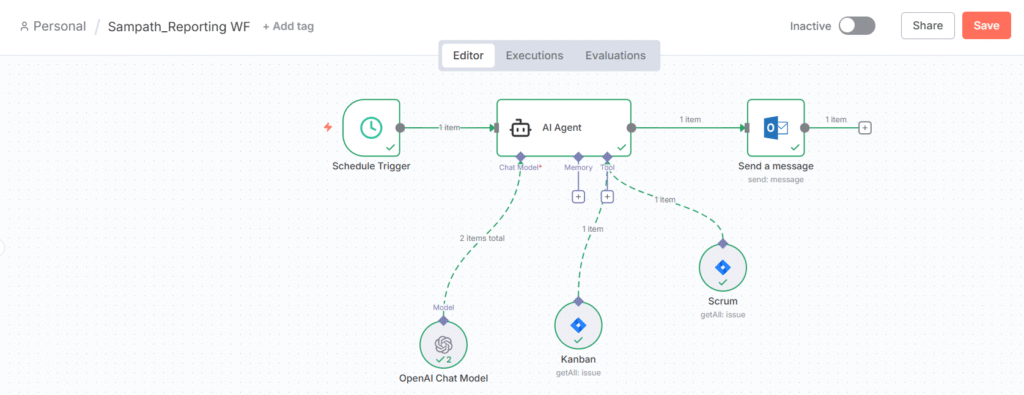
Let us go through the settings and functionality of each node as follows.
Schedule Trigger
The Schedule trigger node can be set to trigger the workflow based on the length of the sprint. In my previous blog, i had explained on how to navigate to select a node. For our scenario, the node is set to trigger the workflow once a week, i.e., on Monday at 9AM. In case of a 2-week sprint, we can get to know the status mid-sprint and at the end of the sprint.
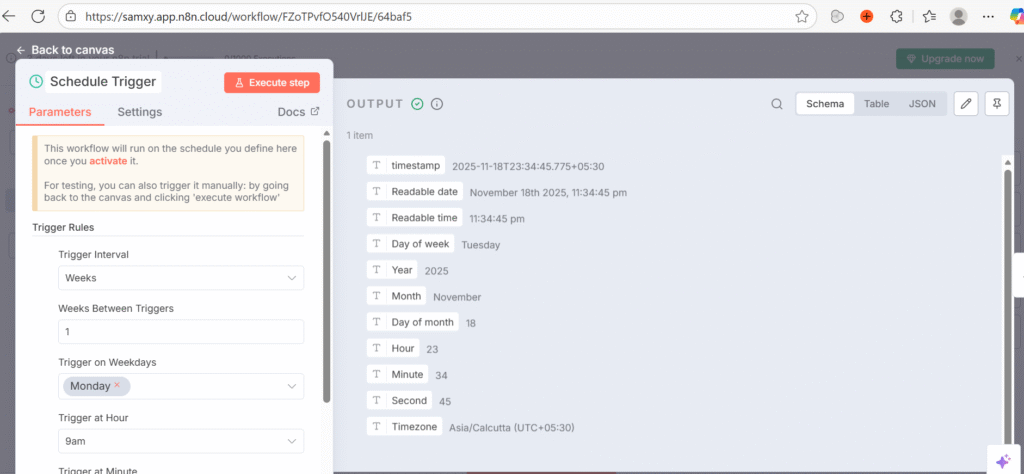
Jira Software Tool – Scrum Board
The next node ,i.e, the “Jira Software Tool” node can be used to extract the data from a particular Jira board. Here, we are extracting the data from the Scrum board of the “Scrum project”. The following JQL can be set at the appropriate location (JQL section) in the node as shown in the picture below. The JQL will extract all the Stories, Tasks and Sub tasks from the active sprint that do not have any labels. The node has been renamed to Scrum by editing the default name “Create an issue in Jira Software”. Remember to connect this node to your Jira account with appropriate credentials. You can refer to my earlier blog for the details of connecting the node to your Jira account.
project = "Scrum project" AND sprint in openSprints() AND labels = EMPTY ORDER BY Rank ASC
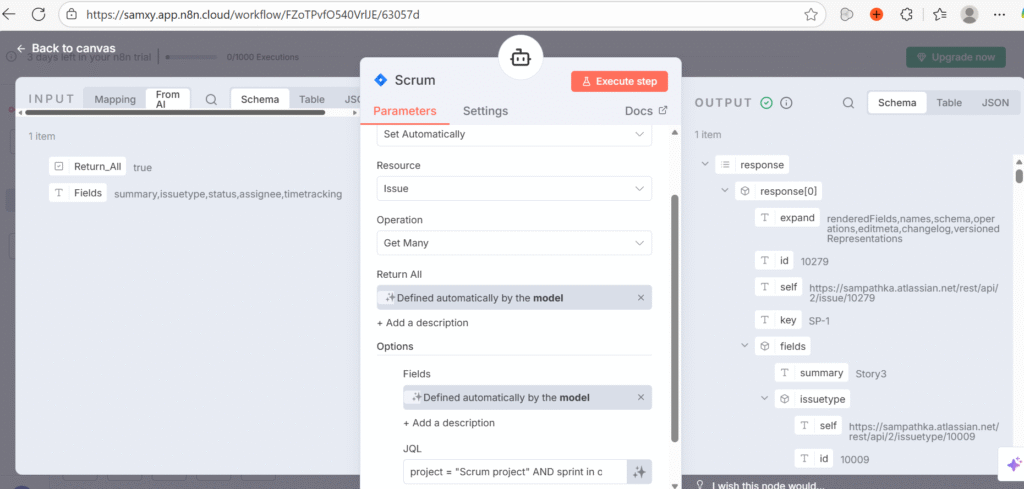
Jira Software Tool – Kanban Board
The next node too is the “Jira Software Tool” node. Here, as we are extracting the data from a Kanban board, the following JQL can be used to extract all the issue types from the kanban board with labels “test”. The node name has been renamed to Kanban from the default name. You can refer to the input section in the node below to check the requested information from AI Agent node.
project = "Scrum project" AND labels in (test) ORDER BY Rank ASC
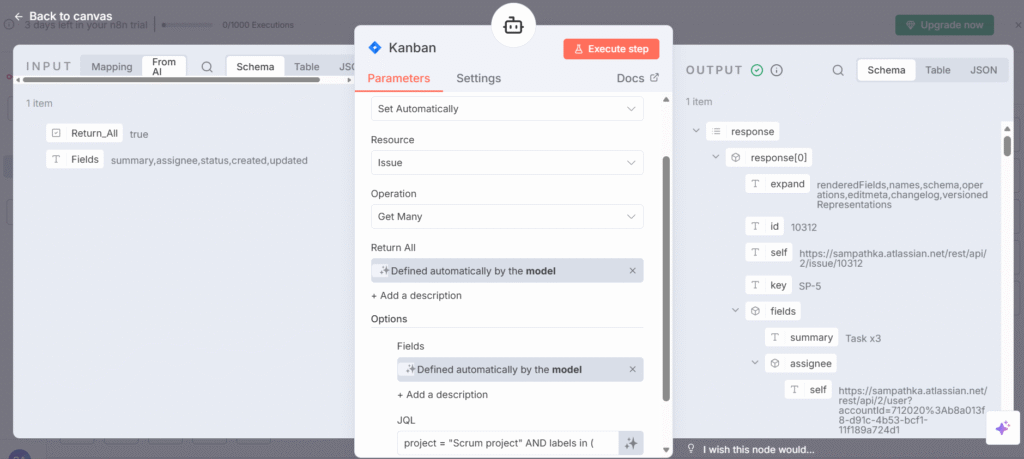
OpenAI Chat Model
We will be making use of the OpenAI Chat Model node, similar to the one used in the earlier blog. The settings to connect will be the same, but any other model can be selected from the list as well.
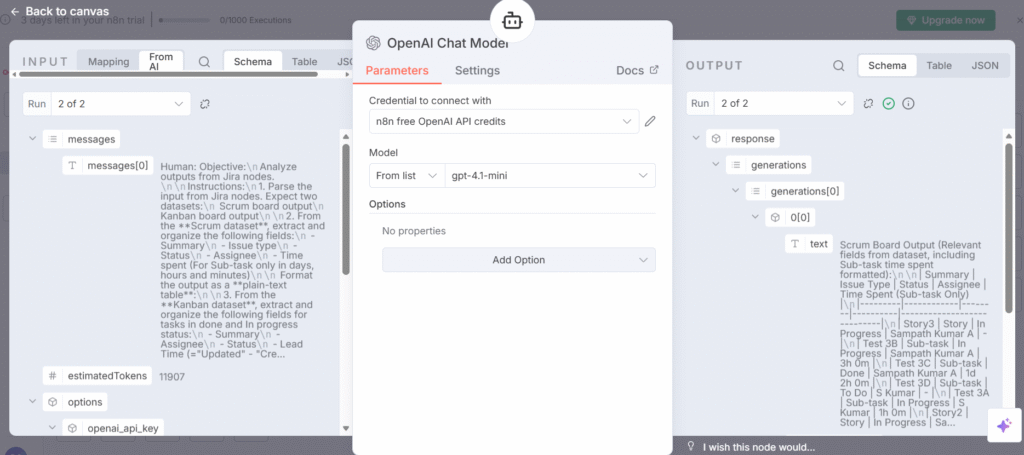
AI Agent
Each of the above nodes need to be connected to this AI Agent node as shown in the above workflow diagram. The prompt section (prompt text file attached below) needs to be input with the appropriate prompt so that the node requests the necessary information to each of the Jira nodes. The outputs from each of the Jira nodes will be further analysed using the OpenAI chat model node. Finally, the formatted output will be sent to the Outlook node that is mentioned in the next section.

Microsoft Outlook
In this final node ,i.e, Send a message node present under Microsoft Outlook node tree, we will first connect to our outlook or hotmail account using the credentials. Once the connection is done, set the Resource, Operation, To, Subject and Message sections appropriately. The Subject section will be the subject of the report mail to be sent. It will consist of the text “Sprint Insights Report” followed by the date and time. The Message section will consist of the output of the AI Agent node.
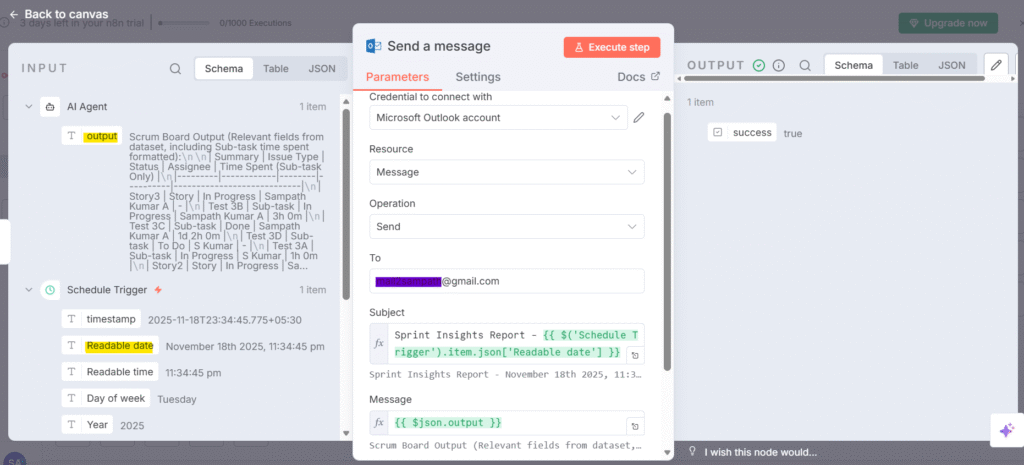
Once the settings are done and the “Execute workflow” is clicked, the workflow will be triggered and the stakeholder(s) set in the To section of the node will receive the following report mail. Since the outlook node is connected to your hotmail id, the same is used to send mail to the email id set under the To section (gmail id) of your node. In real scenario, there is no need to click on the execute workflow since the workflow will be triggered on a weekly basis by the Schedule Trigger node.
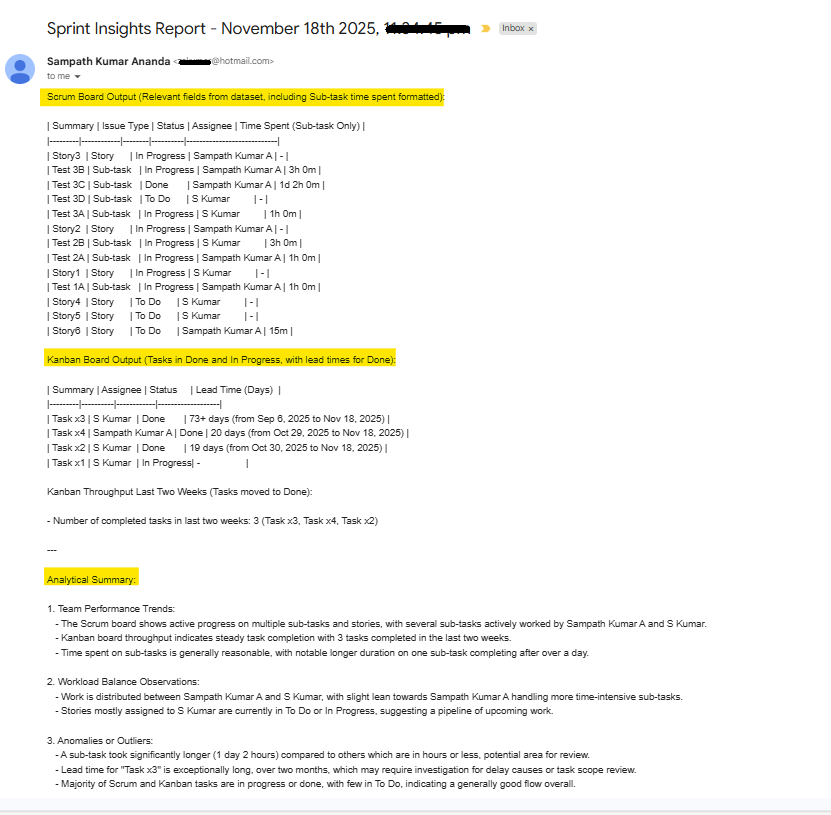
Verification
Now that we have got the report mail with information that is insightful, we can cross-verify the Story/Task/Subtask Summary or names, Assignee and Statuses from each of the Jira Scrum and Kanban boards directly for the correctness of data. Find the screenshot of the Jira Scrum board, Kanban board, Time Spent filter as follows. For the lead time part, refer to the above report “Kanban Board Output” section.
Jira Scrum Board
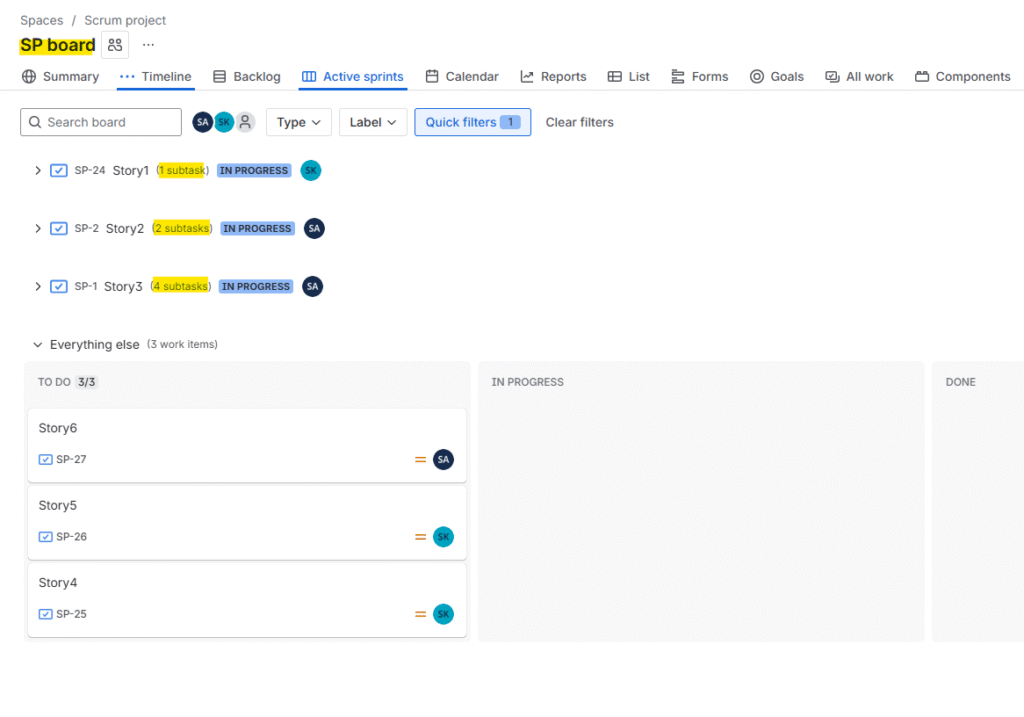
Jira Kanban Board
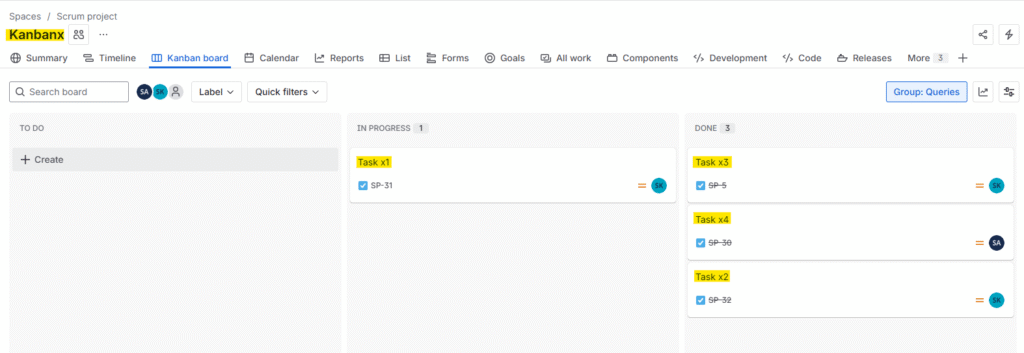
Jira Time Spent Filter
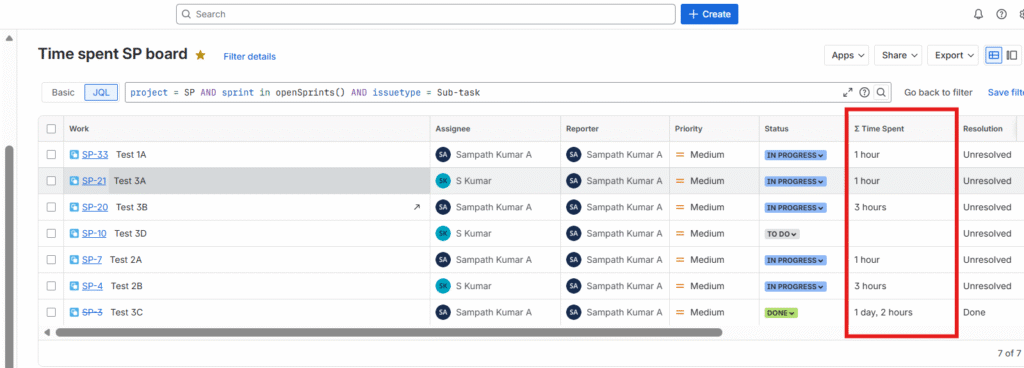
Further Reading :
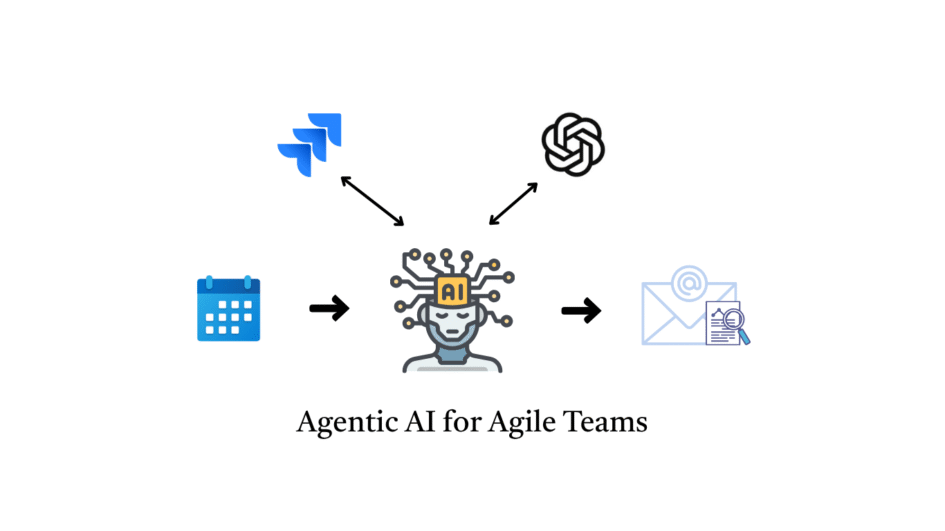

Leave a Reply