A task is an item that you create and track until it’s completed. Task management is the process of effectively and efficiently tracking, managing, and executing the life cycle of a task or many tasks, from start to completion. It can help individuals achieve goals or enable groups of individuals to collaborate and share knowledge for the accomplishment of collective goals. Task management apps refer to digital tools designed to help individuals and teams organize, track, and complete tasks efficiently. In this blog post, “Transform Your Task Management with Microsoft Tools” you will be introduced to the various tools.
Microsoft tools can be very effective in task management provided the right tools are used for the right purpose. Here, i will be taking you through a few of the most used tools for task management.
Microsoft Outlook
Microsoft Outlook is mainly an email application that allows you to send and receive emails. In addition to emails, it combines calendar, contacts, and tasks in one place.
If there are a few email tasks and work items to be handled, then Outlook can be used for task management using the tasks option. Outlooks tasks directly integrate with Outlook email, allowing you to create tasks from emails. In case of Outlook 365 you can access the Tasks option from the sidebar under the More Apps as shown in the figure below.
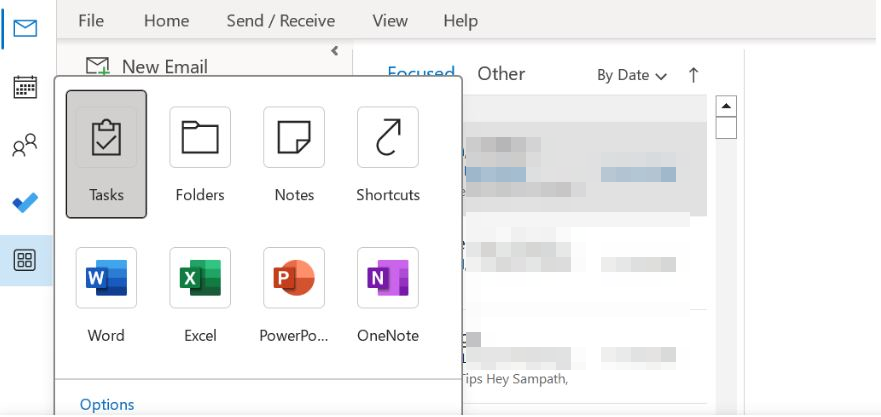
Once the tasks option is selected, you will be at the next screen wherein you will see the list of all your tasks that is created by you or shared with you.
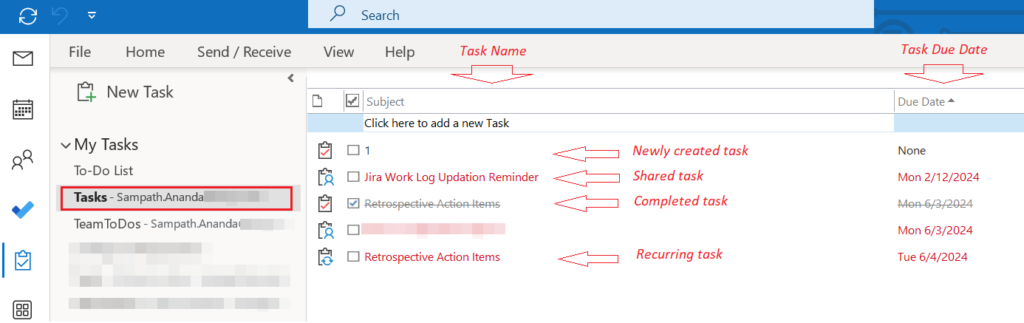
Microsoft Calendar
As the number of email tasks, work items increase, the Outlook Tasks App might not be the right tool since the visibility on the progress of tasks might be time consuming to ascertain. This is where the MS Calendar comes handy. Navigate to the Calendar option from the sidebar. In this screen, access the Home > Task option to create a new task.
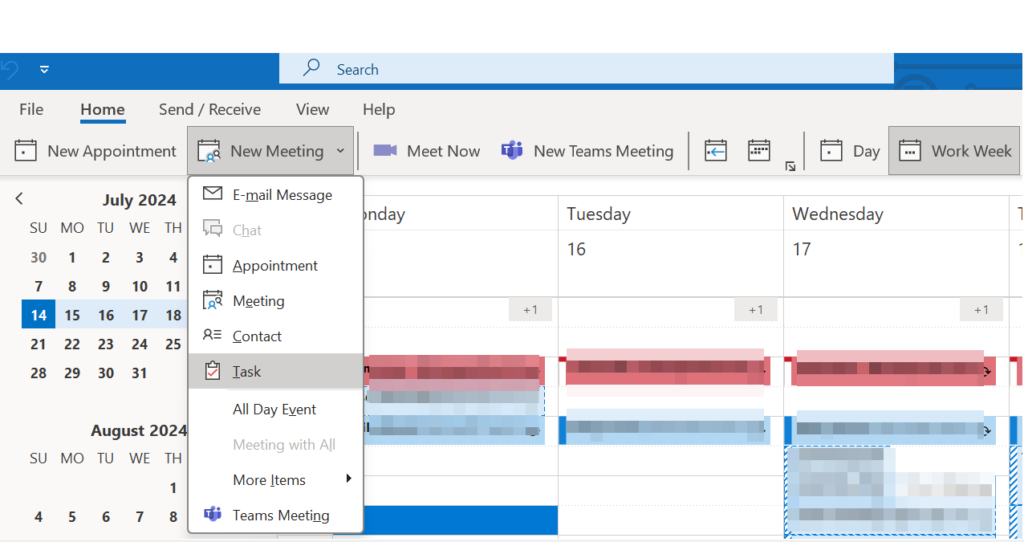
If you are creating a task from an email, just drag and drop the email on to the calendar icon in the side bar. In the next screen you can set the start, end date and time for the email task.
Microsoft ToDo
In case of Outlook 365, the Microsoft ToDo is integrated with Outlook. Click on the ToDo icon in the sidebar to open the MS ToDo app as shown in the figure below.
Use the “My Day” feature to focus on tasks you want to complete today. ToDo is great for quick task entry and managing personal ToDos. You can create separate lists of tasks for different projects and share them with others for collaborative task management. Since this tool syncs with Outlook tasks, all the Outlook tasks will appear in MS ToDo and viceversa.
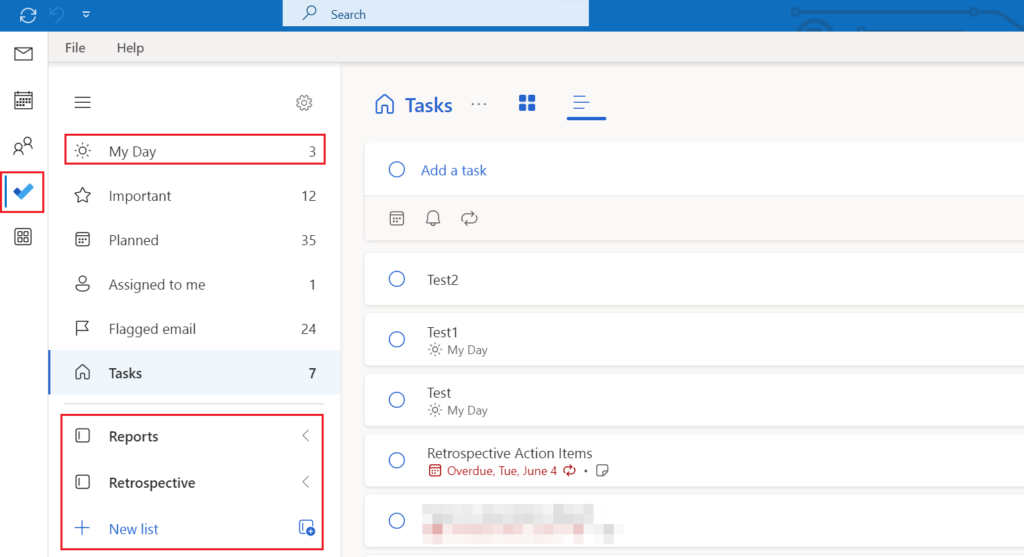
Microsoft Planner
At present, there is no integration of Planner with Outlook 365, but you can find this integrated with Microsoft Teams. From the sidebar on MS Teams, click on the Planner icon to open the app as shown in the figure below.
This tool is a combination of MS ToDo and Planner combined into one. At its core, Microsoft Planner is a task management application. You can easily create to-do lists, checklists and projects. The Kanban, charts and calendar views are intuitive for anyone to use and give a clear view of the tasks at hand. Although the features are fewer than other project management tools, they are effective for simple projects.
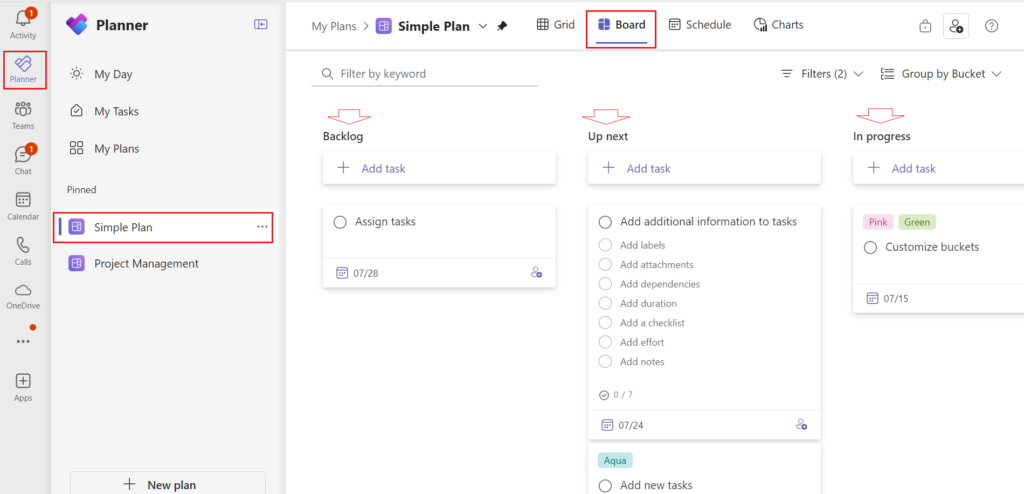
MS Planner is easy to use, so you won’t have much of a learning curve even if your team hasn’t used Kanban boards before. Kanban boards visually depict work at various stages of a process using cards to represent work items and columns to represent each stage of the process.
The above Microsoft tools if used efficiently can help transform Task Management , thus improving your productivity.
Further Reading :
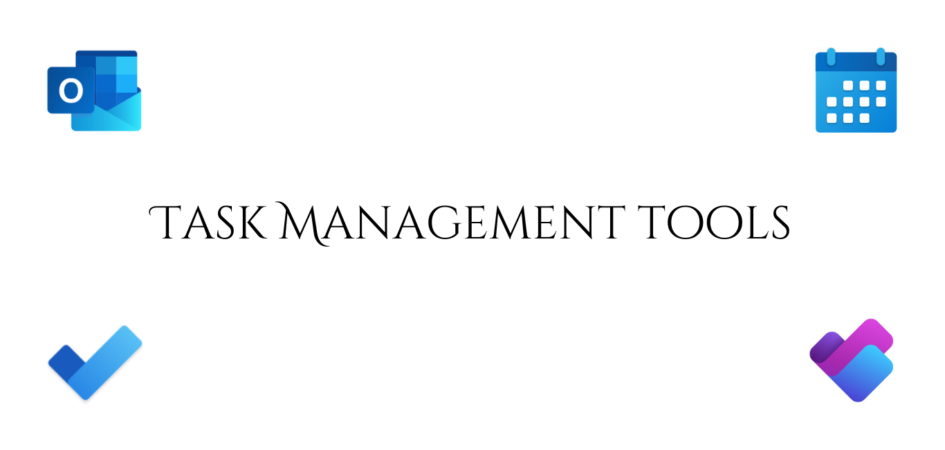

Leave a Reply